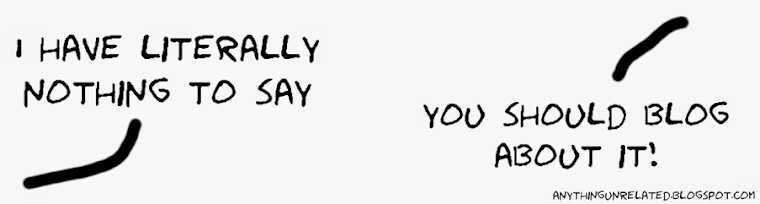My brother was fixing some guy’s Q10, this new BlackBerry is not compatible with the old BB Desktop MAnager, you need BB Link; this is a new software provided by RIM with, to me, two main differences: (1) You don’t need the cable, all operations can be done via WiFi, and (2) is way more easy to use than the old one.
Now, the big annoyance is that for a massive amount of users, the software won’t work. When finishing the installation, a problem will occur and all changed will be reversed. This “problem” has no error number, or description, or anything, so there’s no way to know how, why, when, or where is happening, you just have to figure it out by yourself… that’s what I did, and that’s how it worked.
First of all go to this folder:
32 bits: C:\Program Files\Research In Motion\
64 bits: C:\Program Files (x86)\Research In Motion\
If there is no such folder, create it and go in it. Now start the installation process, that folder should be the default path for the installation. Try to keep the folder and the installation window visible at all times.

Now you’ll see several steps, some may go to fast, so these are the ones that you must be watching: Copying new files, Writing registry values, STARTING SERVICES. This last one, Starting Services, is the one that causes the whole problem, I don’t know why or how to fix it, it may be an issue with the Desktop Manager, but the good news is that there is a way to ignore it and use it.
 When you see “Starting Services”, copy and paste the BlackBerry Link folder. You’ll have like 2 seconds to do this. Keep focus on the explorer, when you see “Starting Services”, quickly hit “Ctrl+C” and “Crtl+V”.
When you see “Starting Services”, copy and paste the BlackBerry Link folder. You’ll have like 2 seconds to do this. Keep focus on the explorer, when you see “Starting Services”, quickly hit “Ctrl+C” and “Crtl+V”.

Since the folder is in use, the program won’t delete the files immediately, it will wait until the copy is complete. After that, the original will be gone, but you’ll have a working copy of the program. There is a huge chance that is not actually portable since uses the services from the Desktop Manager, but works 99% (the sign-in doesn’t work). Other than that, you won’t be disappointed, hopefully.
Just create a shortcut on the desktop for BlackBerryLink.exe and run it.