If you like customizing Win10 just like me, the first thing you did was disable the Security center service, like this.
Then you noticed an annoying notification poping up each time you start Windows (I don’t have an image showing it). And when I say annoying, I mean it. So, let’s disable it.
Download this little .reg file and double click it. What this file does is gives you like a “super user” privilege on the files you choose. Now, what to do?
Go to C:\Windows\System32, find these two file:
ActionCenter.dll
ActionCenterCPL.dll
Use the “Take Ownership” on each of those, and modify the name.
I never recommend deleting the files or changing the name to something hard to remember. Just add an “.old” at the end, or do like me and add a “--“ at the beginning.
And that’s it, restart you pc.



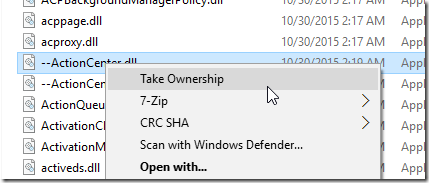
No comments:
Post a Comment