When I do a clean W10 install, I always uninstall all default apps. Why? Because most of these are useless and, to me, a waste of space. So I uninstall them... or should I say, disable them. Even though you think the apps are uninstalled, you can still install them again manually, and it’s very easy. In this example I’ll install Solitaire again.
First open Windows PowerShell and use the following command
get-appxpackage -allusers
After a few seconds a bunch of stuff will appear, just ignore most of those and look for the app you want to reinstall.
In this case I’m looking for Microsoft Solitaire Collection.
After finding the app, copy the PackageFullName. In this case.
Microsoft.MicrosoftSolitaireCollection_3.3.9211.0_x64__8wekyb3d8bbwe
Now, use the following command:
add-appxpackage -register “C:\Program Files\WindowsApps\Microsoft.MicrosoftSolitaireCollection_3.3.9211.0_x64__8wekyb3d8bbwe\appxmanifest.xml” -DisableDevelopmentMode
That’s it. You’ll see something like this.
And that’s it. The app is installed.




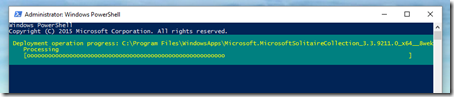

No comments:
Post a Comment