Three things:
- Yes, you can do this.
- Make sure that you have ACHI enabled in the BIOS. If there is no option, you can’t do it.
- Make sure you DON’T remove the hard drive where Windows is installed. I cannot stress this enough.
If you read those points and are still here, it means that you know what you’re doing and I’m just going to explain things fast and simple... as possible.
A little note: Most times you can’t remove a drive because it’s in use, that’s why you need to unmount it first, then you can remove it safely... or that’s the idea.
First try this. If by doing this the drive ejects, everything is cool, remove it and that’s it.
If by any chance you weren’t able to remove it that way. Here’s another thing that even Microsoft recommends.
Open the Control Panel > Administrative Tools.
In there, go to Computer Management.
Now, be careful. Select the volumes of the drive that you want to disconnect. In this example I want to remove F and G. Right click the volumes, and click Change Drive Letter and Paths.
In the next window click on Remove.
Do this with all volumes. Then you can remove the drive.
I’ve done this with dozens of drives without any problems. Just make sure to AHCI enabled. Why? Because AHCI support hot swapping.



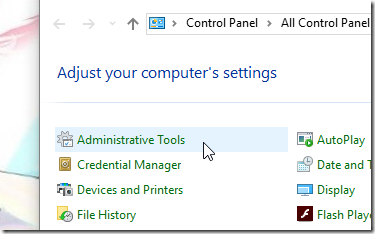

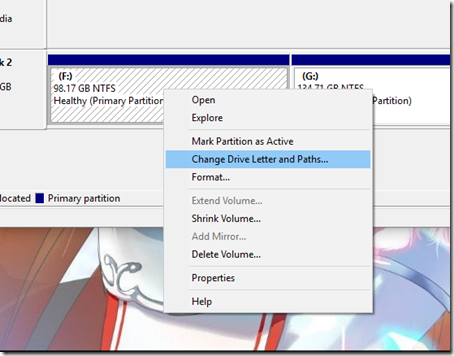

No comments:
Post a Comment