So, after a few searches I finally found a way to customize the Office 2016 setup, just like the previous versions. Here’s how.
Make sure that you have Office already downloaded; it can be as an .iso file, zip, or anything, just make sure that you have it locally, not online… like that crappy deployment tool.
Now, on the left side, press SHIFT + RIGHT CLICK, then click on “Open command window here”.
In that command prompt, you’re gonna run the following command:
setup.exe /admin
It will open the Microsoft Office Customization Tool. Pick the first option and hit Ok.
In here you’ll modify your installation. You can take a few minutes to do it if you want, but here are the two things I recommend.
1. Accept the license agreement.
2. Pre-customize your installation
Now, go to File > Save. Choose ANY name and SAVE IT IN THE OFFICE SETUP FOLDER.
In the command prompt do the following:
setup.exe /adminfile FILENAME.msp
And presto!
NOTE: Although I edited the file to remove some components in my final installation, the one I use here is a previous test I did, but it’ll work, trust me.
To make things easier to technicians, you can create a bat file with the following command:
setup.exe /adminfile FILENAME.msp
Save it, and run it from the Office installation folder, that’s way you won’t need to open the command prompt and type it.


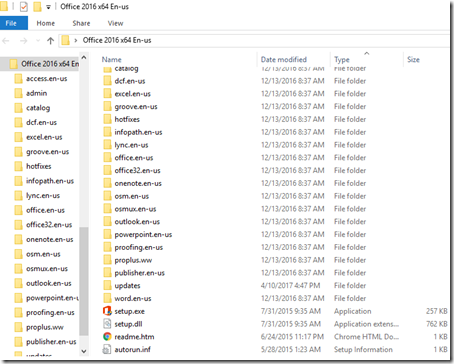
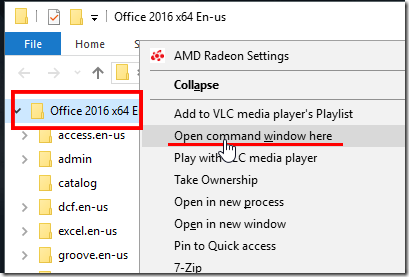
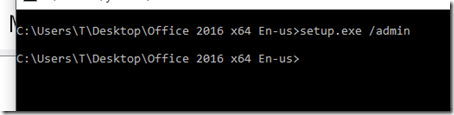
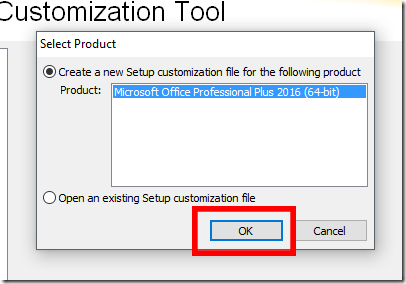
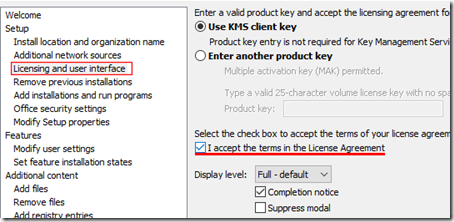
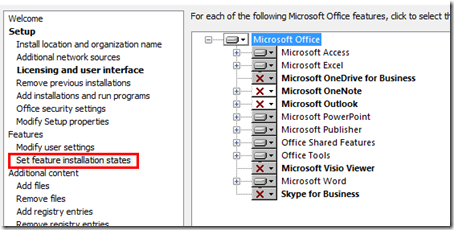
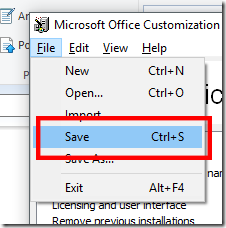
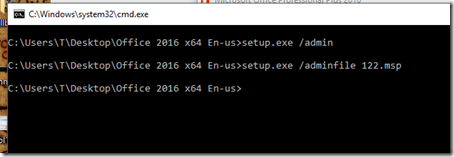
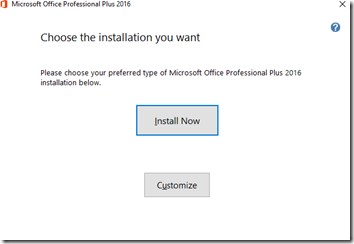
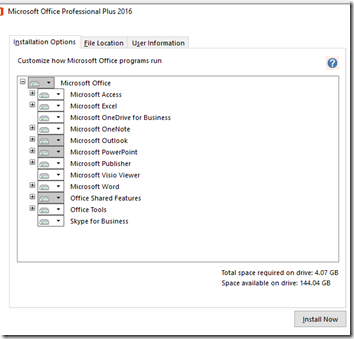
No comments:
Post a Comment